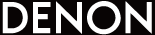Troubleshooting
Check all connections.
If Envaya does not operate properly, check the items listed in the table below.
Should the problem persist, there may be a malfunction. In this case, disconnect the power immediately and contact your store of purchase.
Speaker does not turn on
To turn on the speaker, press and hold the power button for 2 seconds.
The speaker is not connected to an AC power source. Make sure the AC charger is connected to a working power source (AC wall outlet).
The speaker is not connected to an AC power source. Make sure the AC charger is inserted correctly into the speaker.
Check that the appropriate adapter plug is correctly attached to the AC charger.
The battery is completely discharged. Connect the AC charger and recharge the battery.
No sound from the speaker
The speaker is not connected to AC power or the battery is not charged. Connect power and turn on the speaker.
The volume is too low or muted. Turn up the volume on your device to about 90 % and then turn up the volume on the speaker.
There is no connected Bluetooth device. Pair and connect a Bluetooth device and try again.
There is no connected AUX device. Connect an audio device to the AUX input using a stereo 3.5mm cable and make sure music playing music on your device.
The AUX input connector of Envaya is compatible with stereo mini plug cables that have 3-conductor plugs. Be sure to use a 3-conductor stereo mini plug cable.
If Envaya is in mute mode, cancel mute mode by pressing the mute button again or increase the volume.
Sound is distorted, noisy, or cuts in and out
The volume is too low on your connected device. Turn up the volume on your device to about 90 % and then adjust the volume on the speaker.
The Bluetooth device is out of range. Bring the Bluetooth device closer to the speaker.
The Bluetooth connection is experiencing wireless interference. Move the speaker away from appliances such as microwave ovens and other wireless devices.
The Bluetooth device is having connectivity issues. Cycle the power on the Bluetooth and reconnect to the speaker.
Cannot pair a Bluetooth device with the speaker
The Bluetooth connection is experiencing wireless interference. Move the speaker away from appliances such as microwave ovens and other wireless devices.
The Bluetooth device is out of range. Bring the Bluetooth device closer to the speaker.
The Bluetooth device is malfunctioning. Power cycle the device and try again.
The Bluetooth device is malfunctioning. Power cycle the device, remove the pairing information (Forget this Device on iOS and Unpair on Android) and re-pair the speaker to the device.
Bluetooth is off on the device. Make sure Bluetooth is set to ON on your device.
Cannot pair or connect an NFC device
Bluetooth is off on the device. Make sure Bluetooth is set to ON on your device.
NFC is off on the device. Check that NFC is set to ON on your device.
The device is not placed at the correct location on the speaker. Make sure to position of the NFC antenna of the Bluetooth device directly over the  mark located on the top of the speaker.
mark located on the top of the speaker.
Speaker is turning off automatically
No audio is played via Bluetooth for approximately 15 minutes. Power on the speaker by pressing and holding the power button for 2 seconds.
No function is operated via AUX for approximately 8 hours. Power on the speaker by pressing and holding the power button for 2 seconds.
If usage time is extremely short even when the battery has been fully charged, the battery may be near the end of its life. In this case, please contact Denon service center.
Speaker is malfunctioning
The speaker needs to be reset.
Using a small paper clip, press and release the reset button located on the side of the speaker.
The speaker needs to be reset to the factory default settings. Turn on the speaker. Press and hold the POWER and VOLUME + buttons together for approximately 4 seconds. The status indicator will blink 4 times to indicate a reset (Note : All pairing information from Bluetooth devices will be erased).
If you need additional help in solving problems, contact Denon customer service in your area.
For more information, visit www.denon.com.