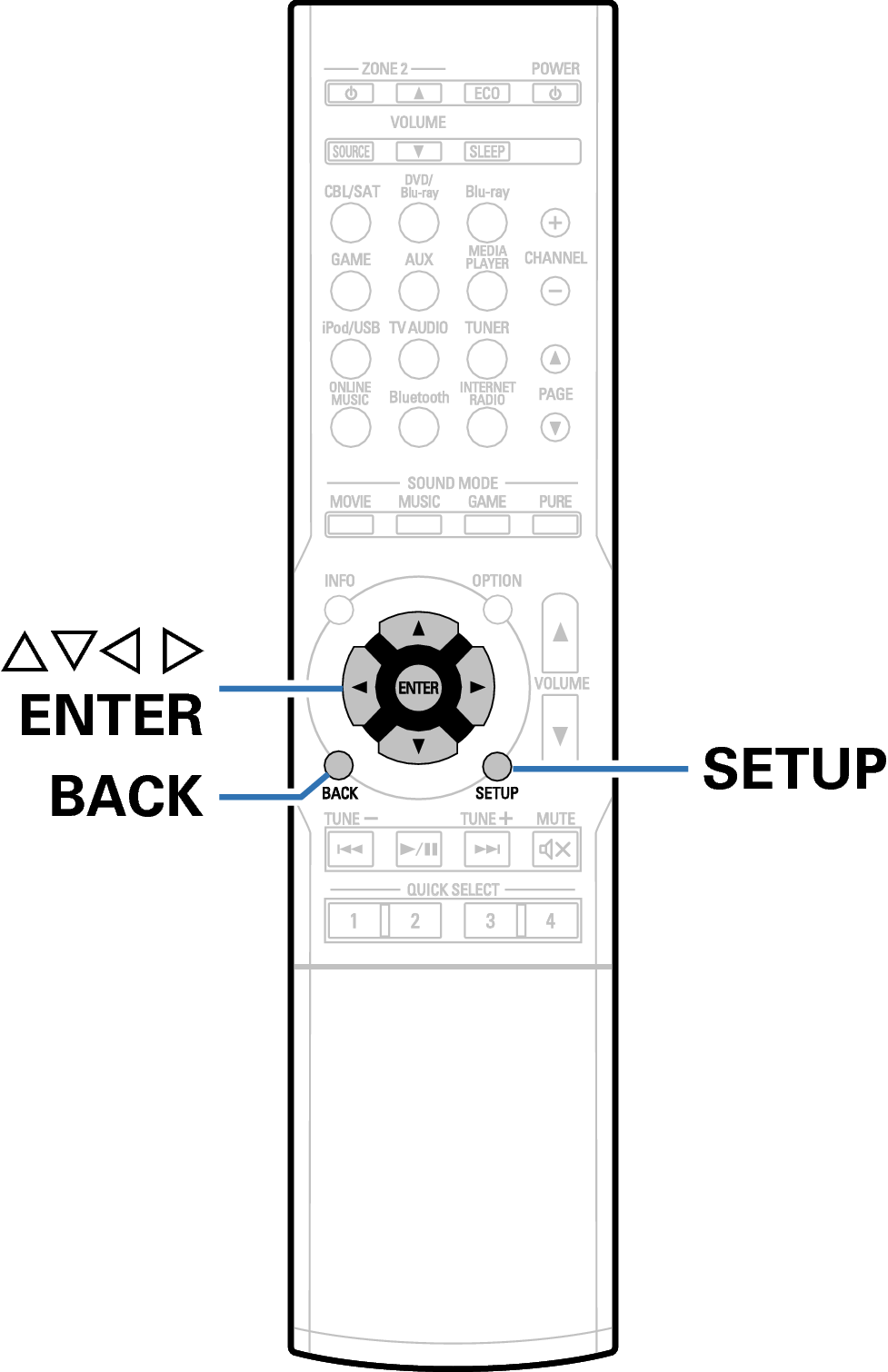Search result
Menu map
When using menu operations, connect this unit to a TV and operate this unit while viewing the TV.
The recommended settings are configured for this unit by default. You can customize this unit based on your existing system and your preferences.
|
Setting items |
Detailed items |
Description |
Page |
|---|---|---|---|
|
Audio |
Dialog Level |
This setting adjusts the output level to clarify the dialogue output from the center channel. |
|
|
Subwoofer Level |
This setting adjusts the volume level for the subwoofer. |
||
|
Surr.Parameter |
Adjusts surround sound parameters. |
||
|
Restorer |
Expands the low and high frequency components of compressed audio content such as MP3 files to enable richer audio playback. |
||
|
Audio Delay |
Compensates for incorrect timing between video and audio. |
||
|
Volume |
Sets the MAIN ZONE (room where the unit is located) volume setting. |
||
|
Audyssey |
Makes Audyssey MultEQ® XT, Audyssey Dynamic EQ® and Audyssey Dynamic Volume® settings. |
||
|
Manual EQ |
Uses the graphic equalizer to adjust the tone of each speaker. |
||
|
Video |
HDMI Setup |
Makes settings for HDMI video/audio output. |
|
|
On Screen Disp. |
Configures the on-screen display settings. |
||
|
TV Format |
Sets the video signal format to be output for the TV you are using. |
|
Setting items |
Detailed items |
Description |
Page |
|---|---|---|---|
|
Inputs |
Input Assign |
Changes input connector assignment. |
|
|
Source Rename |
Changes the display name for input source. |
||
|
Hide Sources |
Removes from the display input sources that are not used. |
||
|
Source Level |
Adjusts the playback level of the audio input. |
||
|
Input Select |
Sets the audio input mode and decode mode. |
||
|
Speakers |
Audyssey® Setup |
The acoustic characteristics of the connected speakers and listening room are measured and the optimum settings are made automatically. |
|
|
Manual Setup |
Sets up the speakers manually or changes the Audyssey® Setup settings. |
||
|
Network |
Information |
Displays network information. |
|
|
Connection |
Selects whether to connect the home network to a wireless LAN or a wired LAN. |
||
|
Settings |
Used for manually setting the IP address or when using a proxy server. |
||
|
Network Control |
Enables network communication in standby power mode. |
||
|
Friendly Name |
The “Friendly Name” is the name of this unit displayed on the network. You can change the Friendly Name according to your preferences. |
||
|
Diagnostics |
Used to check the network connection. |
||
|
Maintenance Mode |
Used when receiving maintenance from a Denon service engineer or custom installer. This mode is not designed for use by the end user, and should only be used by a trained service technician or custom installation professional. |
|
Setting items |
Detailed items |
Description |
Page |
|---|---|---|---|
|
General |
Language |
Changes the language of the display on the TV screen. |
|
|
ECO |
Configures the ECO Mode and Auto Standby energy-saving functions. |
||
|
ZONE2 Setup |
Makes settings for audio playback with ZONE2. |
||
|
Zone Rename |
Changes the display title of each zone to one you prefer. |
||
|
Quick Sel.Names |
Changes the Quick Select Name display title to one you prefer. |
||
|
Front Display |
Makes settings related to the display on this unit. |
||
|
Firmware |
Checks for the latest firmware information about updates and upgrades, updates the firmware, and sets up the notification message display. |
||
|
Information |
Shows information about this unit settings, input signals, etc. |
||
|
Usage Data |
Selects whether or not to send anonymous usage data to Denon. |
||
|
Setup Lock |
Protects settings from inadvertent changes. |
||
|
Setup Assistant |
Begin Setup... |
Performs basic installation/connections/settings from the beginning according to the guidance indicated on the TV screen. |
Page 8 of the separate manual “Quick Start Guide” |
|
Language Select |
Sets individual setting items according to the guidance displayed on the TV screen. |
||
|
Speaker Setup |
|||
|
Sp.Calibration |
|||
|
Network Setup |
|||
|
TV Audio Connect |
|||
|
Input Setup |
Remote control unit illustration