Setting up your first DHT-S716H
Once you have placed your DHT-S716H in your listening room and have downloaded the HEOS app, you are ready to configure your DHT-S716H for music playback. This involves following a few simple steps to get the DHT-S716H connected to your existing home network:
DO NOT connect the Ethernet cable if you are connecting your DHT-S716H to a wireless network. If you are connecting the DHT-S716H to a wired network, use an Ethernet cable to connect the DHT-S716H to your network or router.
You can check this in the Settings - Wi-Fi menu of your iOS or Android device.
If your wireless network is secure, make sure you know the password to join your network.

The Wi-Fi settings from your mobile device will be copied to the DHT-S716H via the audio cable.
If you have any problems connecting your HEOS device, jump to the Troubleshooting section. link