Access Point Mode
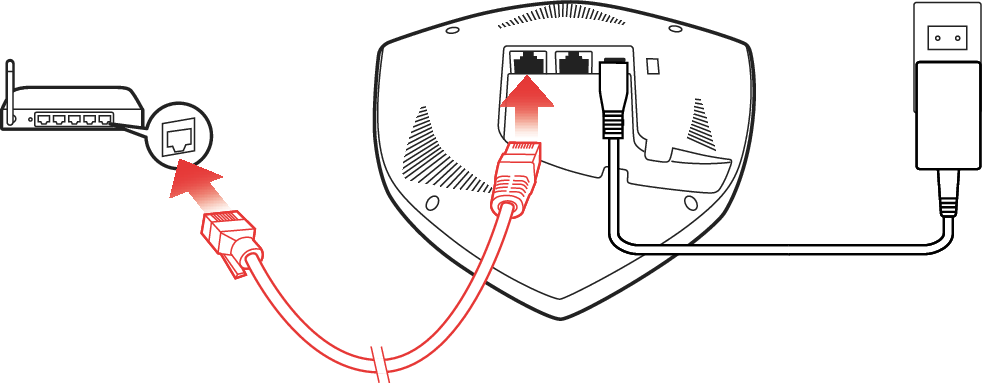

The default network name and password are unique for every HEOS Extend. This information is printed on the bottom of your HEOS Extend.
Access Point mode will automatically be configured with both 2.4 GHz and 5 GHz networks enabled and set to the factory default settings. If you wish to change any of the default settings, please see the Advanced Settings section below.
Once your HEOS Extend has been configured in Extender Mode, the default network name is erased. If you decide to reconfigure your HEOS Extend in Access Point Mode, the network name (SSID) will be set to the same name as the network it was previously set to extend. Please see the Advanced Settings section for instructions about how to change the network name using the Web UI.