Search result
Connecting and playing back from a computer (USB-DAC)
You can enjoy high-quality audio playback from the D/A converter built in to this unit by inputting music files into this unit from a computer via USB connection.
Before USB connecting this unit to your computer, install the driver software in your computer.
Drivers do not need to be installed for Mac OS.
Also, you can use whichever commercially available or downloadable player software you like to playback files on your computer.
Computer (System Requirements)
OS
Windows 7, Windows 8, Windows 8.1 or Windows 10
Mac OS X 10.10, 10.11 or macOS 10.12
USB
USB 2.0: USB High speed/USB Audio Class Ver.2.0
This unit was checked the operation using the system requirements by us, but it does not guarantee the operation of all systems.
DSD is a registered trademark.
Microsoft, Windows 7, Windows 8, Windows 8.1 and Windows 10 are either registered trademarks or trademarks of Microsoft Corporation in the United States and/or other countries.
ASIO is a trademark of Steinberg Media Technologies GmbH.
Apple, Macintosh and Mac OS are trademarks of Apple Inc., registered in the U.S. and other countries.
Installing the dedicated driver(Windows OS only)
The driver software cannot be installed correctly if your PC is connected to the unit by a USB cable.
If the unit and your computer are connected by a USB cable and the computer is switched on before installation, disconnect the USB and restart the computer.
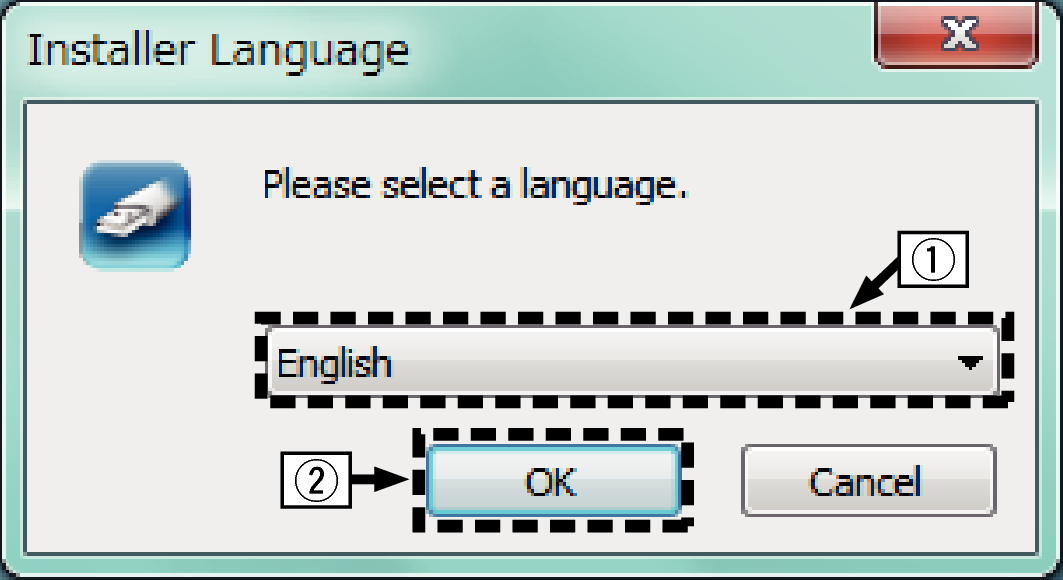
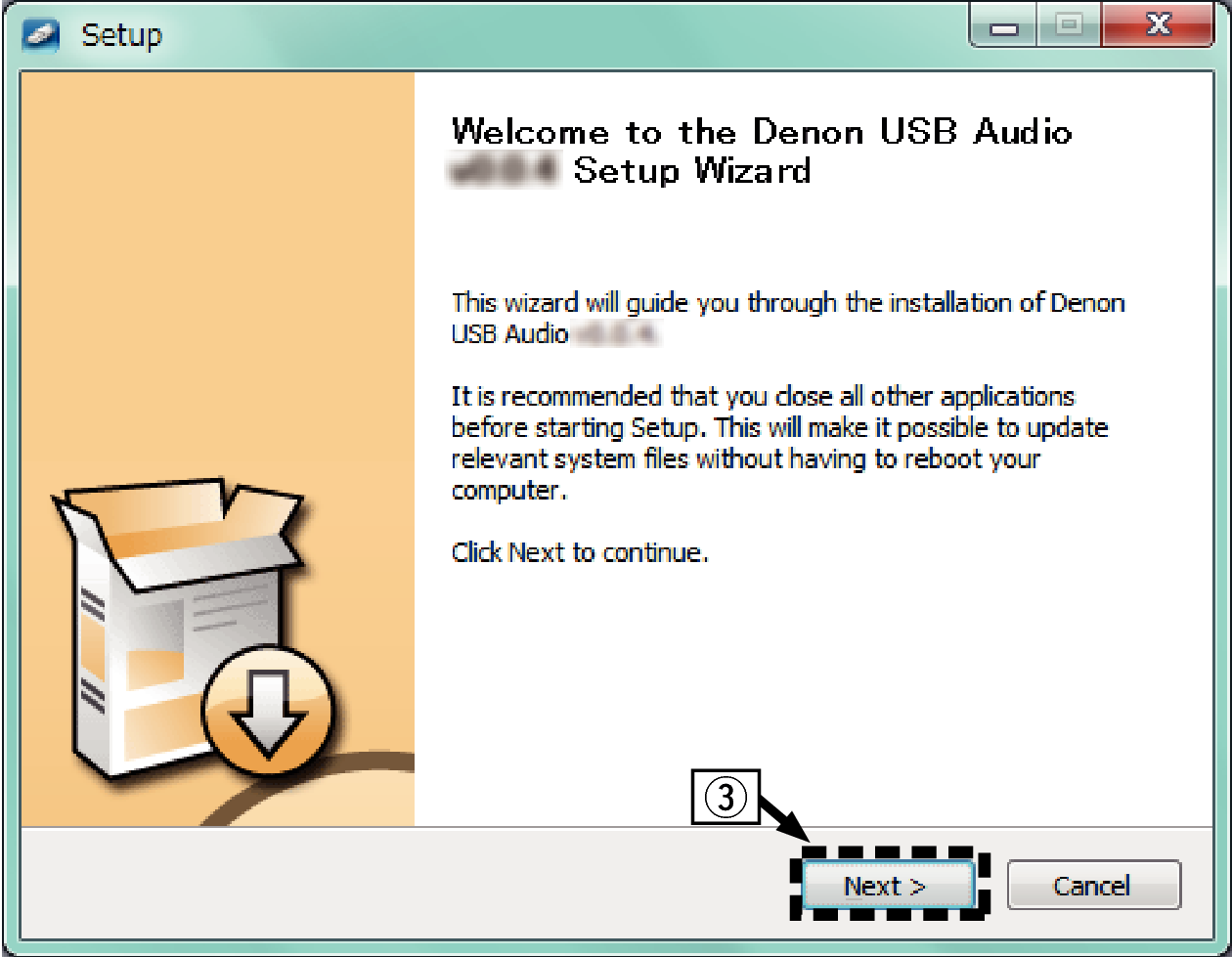
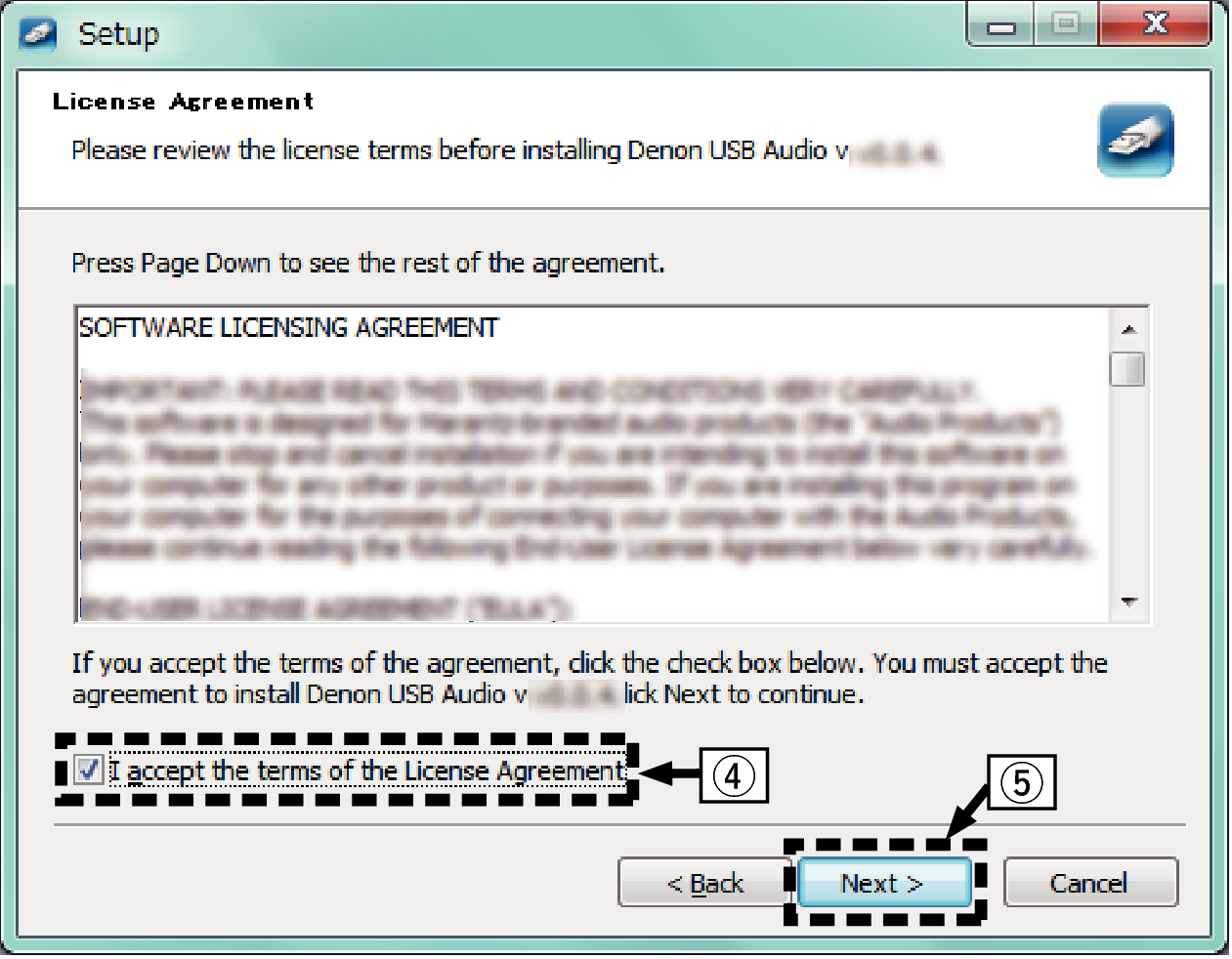
The installation starts. Do not perform any operation on the PC until the installation is completed.
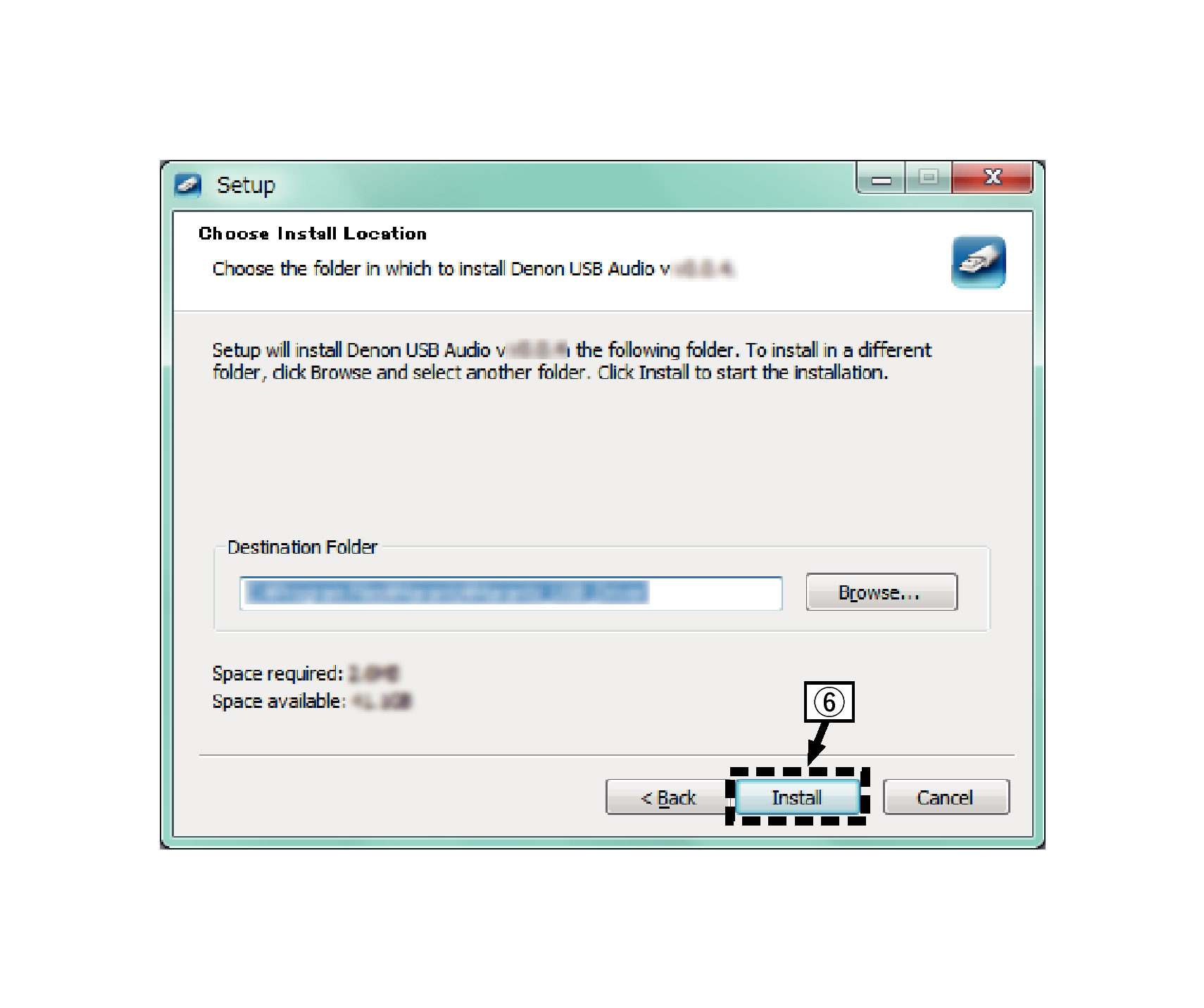
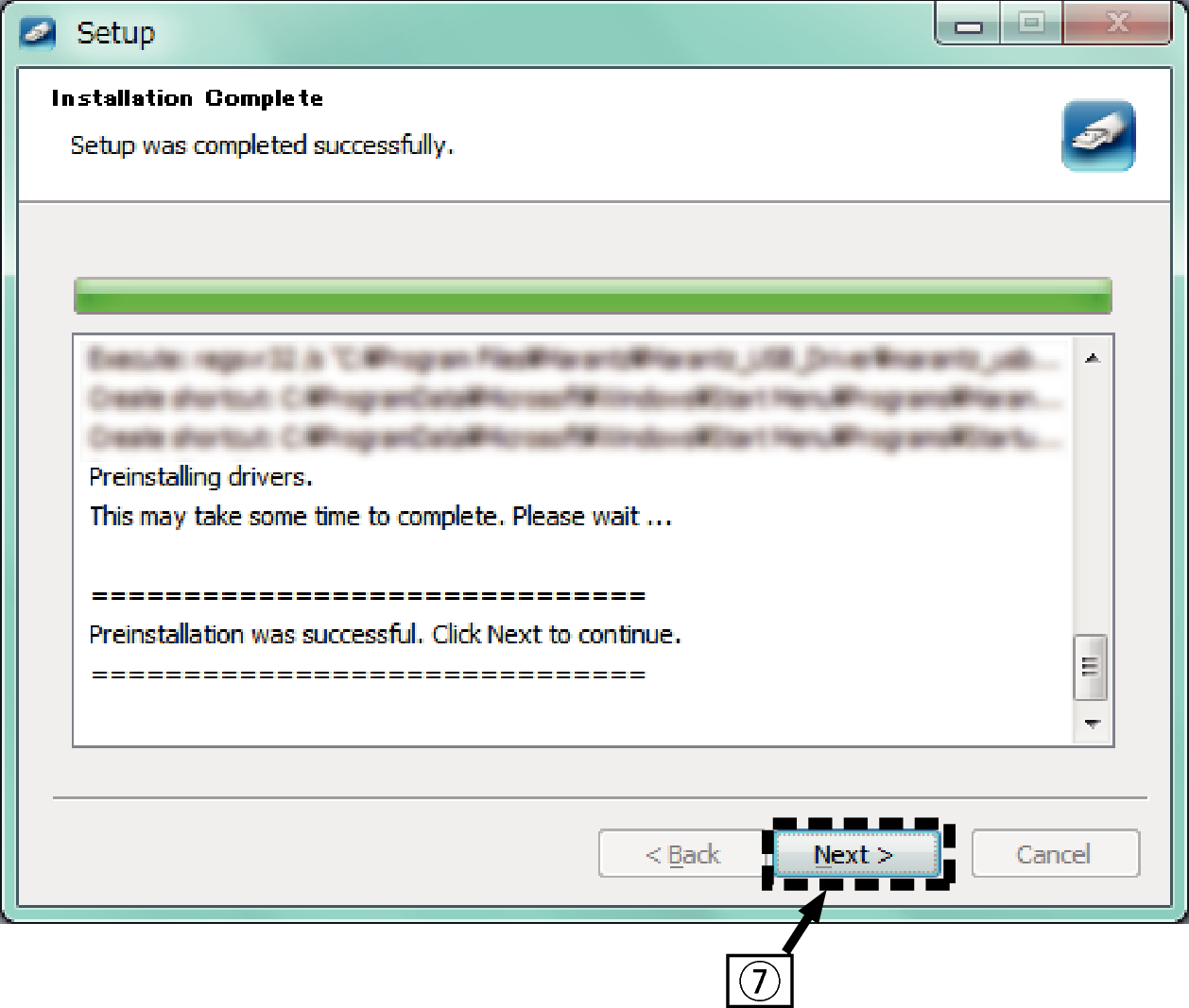
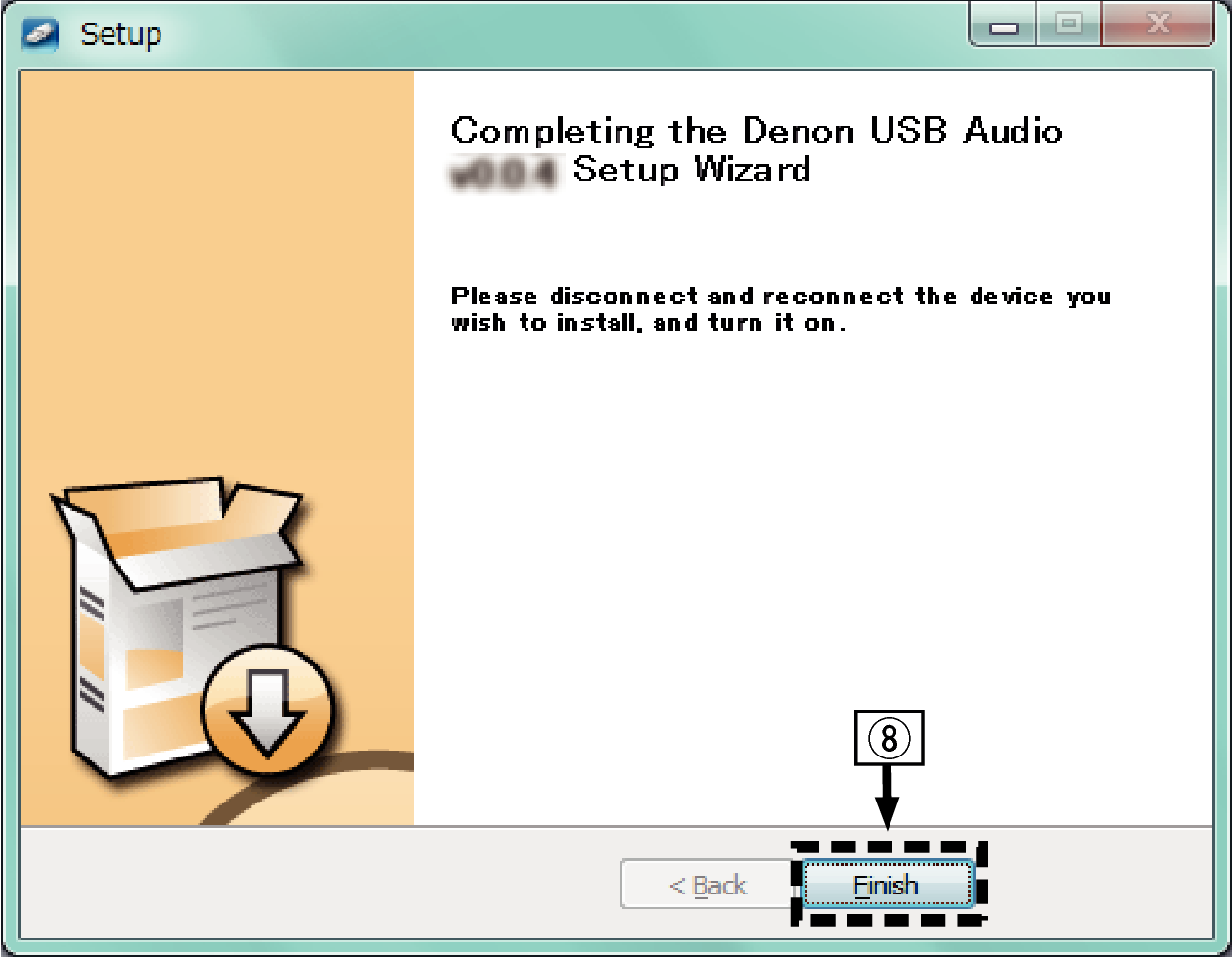
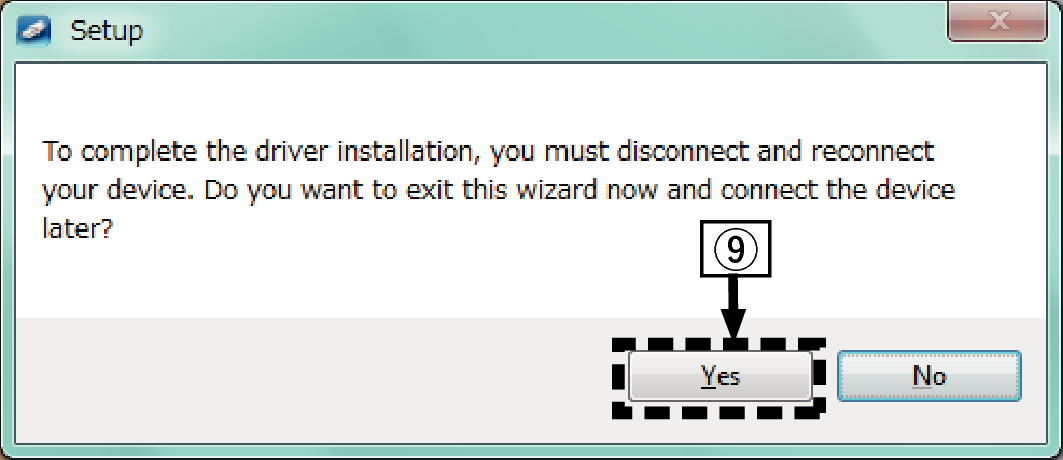
For details on connections, see Connecting a PC or Maclink.
 .
.When the unit power is turned on, the PC automatically finds and connects to the unit.
 to switch the input source to “USB-DAC”.
to switch the input source to “USB-DAC”.The control panel setting list is displayed.
The sound menu window is displayed.
When there is a checkmark for a different device, click “PMA-60” and “Set Default”.
Outputs a TEST signal from the PC and checks the audio output from the USB-DAC function.
The PMA-60 Properties window is displayed.
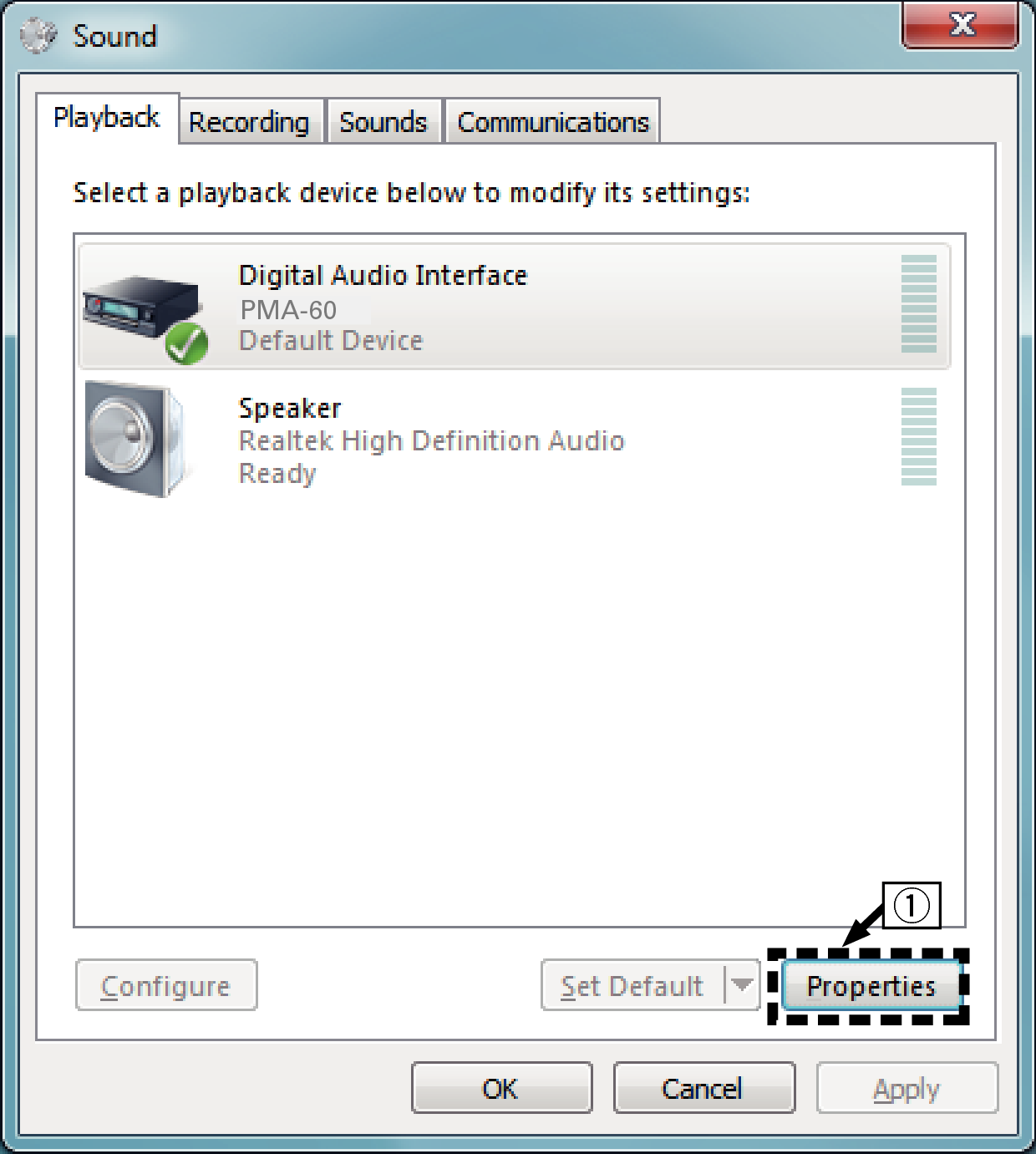
It is recommended that “2 channel, 24 bit, 192000 Hz (Studio Quality)” is selected (Windows 7).
It is recommended that “2 channel, 32 bit, 192000 Hz (Studio Quality)” is selected (Windows 8/Windows 8.1/Windows 10).
Check that audio from this unit is output from the PC.
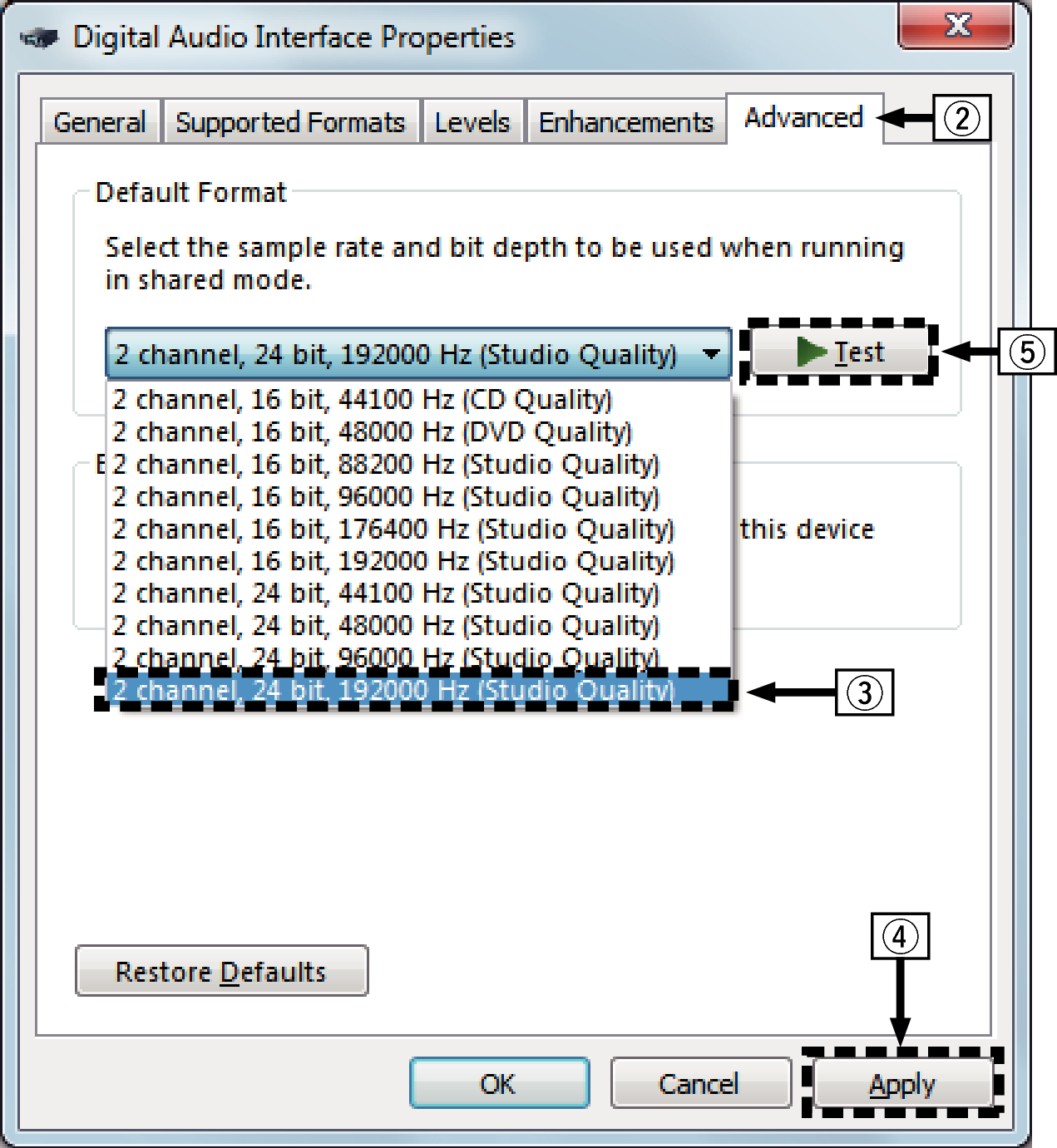
The dedicated driver must be installed in the PC before this unit is connected to a PC. Operation will not occur correctly if connected to the PC before the dedicated driver has been installed.
Operation may fail in some PC hardware and software configurations.
Player software supporting the Audio Stream Input Output (ASIO) driver is required to play files with a sampling frequency of 352.8 kHz/384 kHz without downsampling. Check your player software before playing files with the ASIO driver.
Please see the FAQ at www.denon.com if you experience any issues getting audio to play from your computer through the this unit. You may also want to check the support pages for your audio player application.
Audio Device Settings (Mac OS only)
For the connection procedure, refer to the “Connecting a PC or Mac” section. link
 .
. to switch the input source to “USB-DAC”.
to switch the input source to “USB-DAC”.The utility list is displayed.
The “Audio Devices” window is displayed.
If a different device is checked, select and “Secondary click” on “PMA-60”, and then select “Use this device for sound output”.
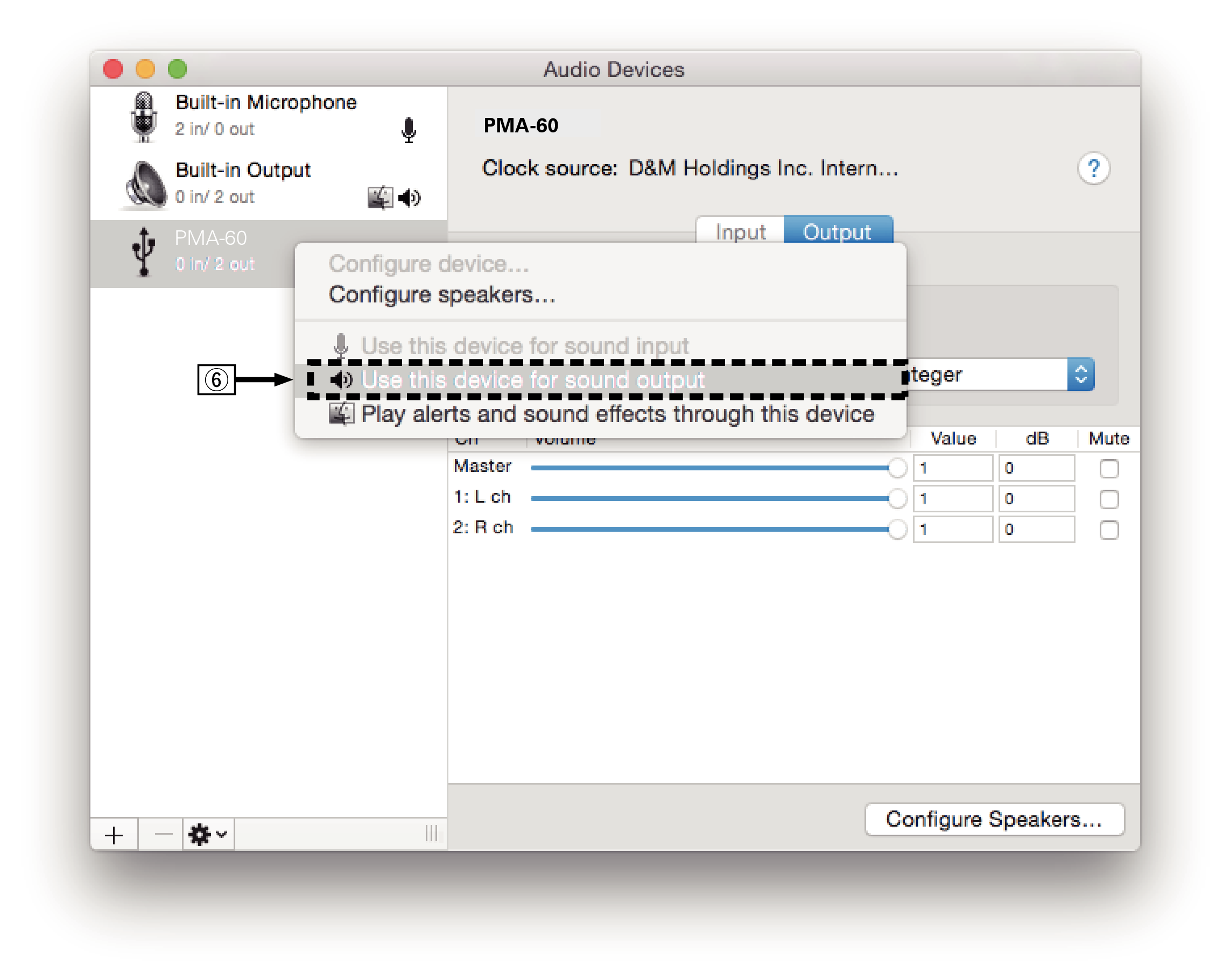
It is normally recommended to set the format to “384000.0 Hz” and “2ch-32 bit Interger”.
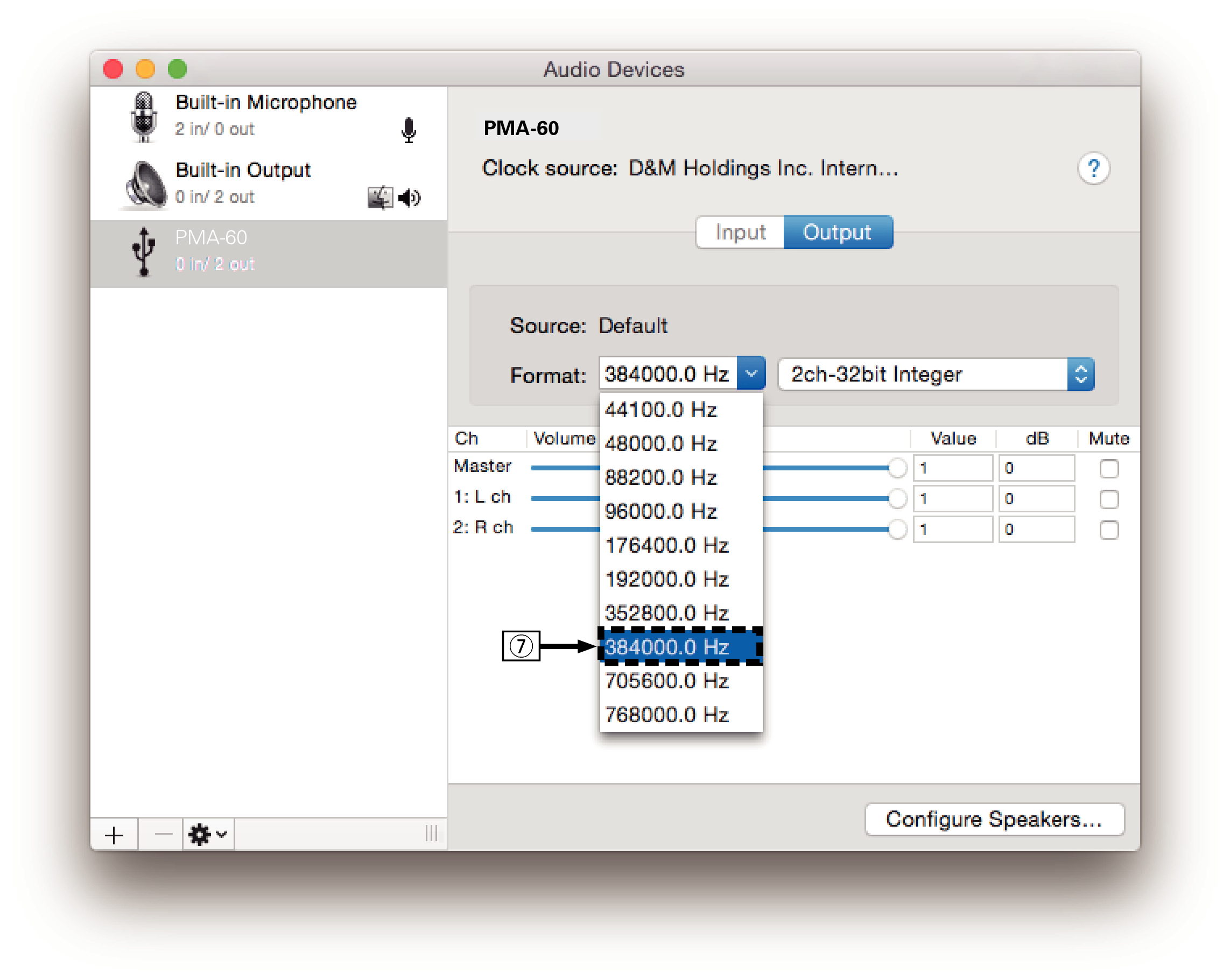
Playback
Install the desired player software on your computer beforehand.
Use the rear panel USB-DAC port to connect this unit to a computer.link
 to switch the input source to “USB-DAC”.
to switch the input source to “USB-DAC”.Start playback on the computer’s player software.
The digital audio signal that is being input is shown as follows in the display.
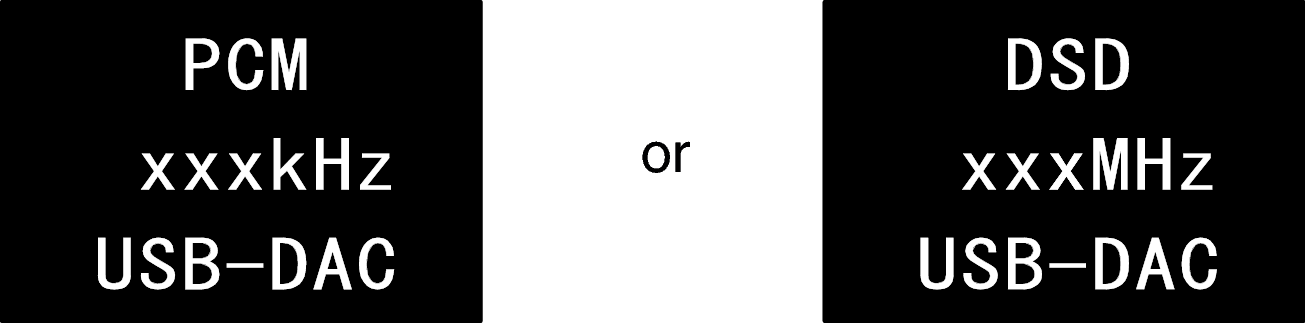
(xxx is the sampling frequency.)
If the sampling frequency cannot be detected, “Unlocked” will be displayed.
“Unsupported” is displayed when audio signals that are not supported by this unit are input.
Audio signals that can be played back
See D/A Converterlink.
Perform operations such as playback and pause on the computer. At this time, you cannot perform operations with buttons on this unit or the remote control.
You can also control the volume and equalizer on the computer. Enjoy playing music at the desired volume.
When this unit is functioning as a D/A converter, sound is not output from the computer’s speakers.
If the computer is disconnected from this unit while the computer music playback software is running, the playback software may freeze. Always exit the playback software before disconnecting the computer.
When an error occurs on the computer, disconnect the USB cable and restart the computer.
The sampling frequency of the music playback software and sampling frequency displayed on this unit may differ.
Use a cable that is 10 ft (3 m) or less to connect to the computer.
