Search result
Viewing photographs shared by particular users
Check the network environment, then turn on this unit’s power. (Connecting to a home network (LAN)link)



 to select “Flickr”, then press ENTER.
to select “Flickr”, then press ENTER.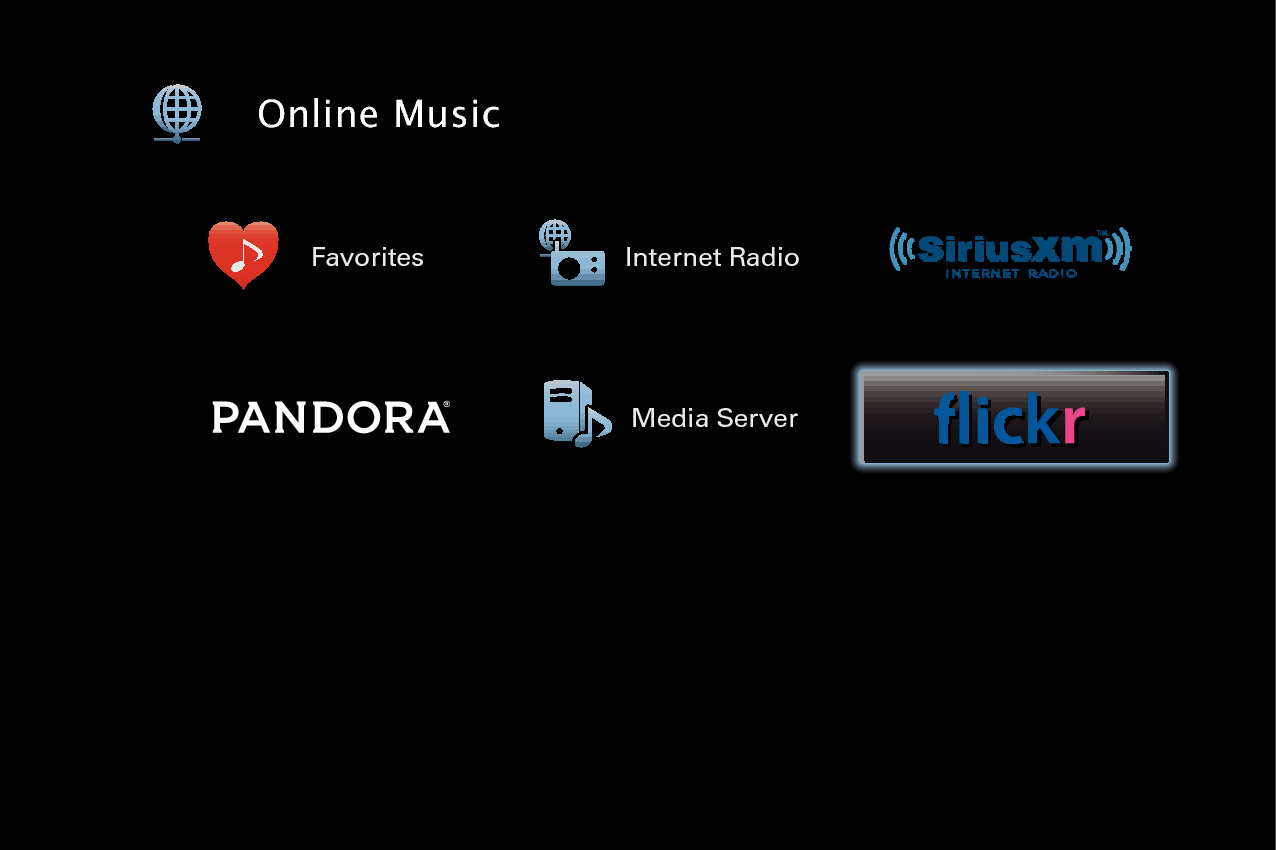

 to select “Add Flickr Contact”, then press ENTER.
to select “Add Flickr Contact”, then press ENTER.For character input, see Using the keyboard screenlink.
The screen name is added to “Contact”, and the screen name you entered in step 5 is displayed on the top screen of Flickr.
If you enter a screen name that does not exist, “The Flickr Contact you entered could not be found” is displayed. Check and enter the correct screen name.

 to select the screen name added to “Contact”, then press ENTER.
to select the screen name added to “Contact”, then press ENTER.
 to select the folder, then press ENTER.
to select the folder, then press ENTER.|
Favorites : |
Displays the favorite photographs of the specified user. |
|
Photostream : |
Displays a list of shared photographs. |
|
PhotoSets : |
Displays the folder (photograph album) list. |
|
Contacts : |
Displays the screen name used by the specified user in Contacts. |
|
Remove this Contact : |
Deletes a user from Flickr Contact. |
|
Add this Contact : |
Adds a user from Flickr Contact. |


 to select the photograph, then press ENTER.
to select the photograph, then press ENTER.The selected photograph is displayed.
|
Operation buttons |
Function |
|
|
Playback |
|
|
Stop |
|
ENTER |
Playback |
|
(Press and hold) Stop |
|
|
|
Display previous photograph / Display next photograph |
|
CH/PAGE |
Switch to the previous page/next page in the list display |




