Management
Admin
|
Old Password |
Enter the current password for the Extend. |
|
New Password |
Enter the new password that you wish to use. |
|
Confirm Password |
Re-enter the new password that you wish to use. |
Firmware Update
To perform the Firmware Update:
The device is unavailable during the upgrade process and must restart when the upgrade is completed. Any connections to or through the device will be lost.
Configuration
|
Restore to Factory Default |
Click Reset button to restore the HEOS Extend to its factory default settings. This is the same as using pressing the button on the top panel with a paper clip. |
|
Backup Settings |
Click Save to save the current configured settings to your PC. |
|
Restore Settings |
Restore settings that have been previously backed up, click Browse, select the file, and click Upload. |
System Log
Displays information about the operation of the system over time.
Restart
Used to remotely reboot the wireless network extender. Settings are not changed. To perform the restart, click on the Restart button. The restart will be completed when the LED Power light stops blinking.