2.4 GHz/5 GHz Network
Basic
Used to edit the Band, SSID, and Wi-Fi channel settings.
|
Radio |
Enable or disable the 2.4 GHz/5 GHz network. |
|
Band |
Select which network bands to enable. |
|
SSID |
The name (SSID) that appears on your network for each radio (2.4 GHz/5 GHz). |
|
Auto Channel |
Enable or disable auto channel selection. |
|
Check Channel Time |
Select auto channel selection period. |
|
Site Survey |
Used to perform network site surveys. |
Advanced
Used to access advanced network parameters.
|
Fragment Threshold |
Specifies the maximum size for a packet before data is fragmented into multiple packets. If you experience a high packet error rate, you may slightly increase the Fragmentation Threshold. Setting the Fragmentation Threshold too low may result in poor network performance. Only minor modifications of this value are recommended. |
|
RTS Threshold |
The RTS threshold is used as a trigger to engage the back and forth of RTS and CTS messages between AP and client. |
|
Beacon Interval |
The Beacon Interval value indicates the frequency interval of the beacon. A beacon is a packet broadcast by the router to synchronize the wireless network. 50 is recommended in poor reception. |
|
DTIM Period |
Indicates the interval of the Delivery Traffic Indication Message (DTIM). A DTIM field is a countdown field informing clients of the next window for listening to broadcast and multicast messages. When the router has buffered broadcast or multicast messages for associated clients, it sends the next DTIM with a DTIM Interval value. Its clients hear the beacons and awaken to receive the broadcast and multicast messages. |
|
N Data Rate |
Select 11n data rate. |
|
Channel Bandwidth |
Select channel bandwidth. |
|
Preamble Type |
If your wireless device supports the short preamble and you are having trouble getting it to communicate with other 802.11b devices, make sure that it is set to use the long preamble. |
|
CTS Protection |
When set to Auto, a protection mechanism will ensure that your Wireless-B devices will connect to the router when many devices are present. However, performance of your wireless devices may be decreased. |
|
Tx Power |
Higher power settings are not recommended for users due to excess heat generated by the radio chipset, which can affect the life of the router. |
Security
Used to edit the wireless security options.
|
ESSID |
Shows current SSID. |
|
Broadcast ESSID |
Enable or disable Broadcast ESSID. |
|
Encryption |
Select which type of network encryption to use or turn off encryption by selecting “Disable”. |
In case WEP is selected in above “Encryption”
|
Authentication Type |
Select authentication type. |
|
Key Length |
Select WEP key length. |
|
Key Type |
Select WEP key type. |
|
Default Key |
Select Encryption Key 1 to Key 4. |
|
Encryption Keys 1-4 |
Specifies encryption key up to 4. |
In case WPA is selected in above “Encryption”
|
WPA Type |
Select WPA Type. |
|
Pre-shared Key Type |
Select pre-shared key type. |
|
Pre-Shared Key |
Specifies pre-shared key. |
Access Control
Used to enable MAC Address Filtering to limit access to the HEOS Extend.
|
Wireless MAC filtering |
Enable or Disable MAC address filtering. |
|
MAC Address List |
List of registered MAC address. |
WPS
Used to edit the Wi-Fi Protected Setup mode settings.
|
WPS Current Status |
Shows whether the WPS function is Configured or unConfigured. When it is Configured, the WPS has been used to authorize connection between the device and wireless clients. |
|
Self Pin Code |
Shows the WPS PIN code of this device. |
|
SSID |
Shows the SSID (wireless network name) for reference. |
|
Authentication Mode |
Shows the encryption method used by the WPS process. |
|
Passphrase Key |
Shows the pre-shared key configured in Security section. |
|
WPS via Push Button |
Click this button to start WPS using the push button method. |
Wireless Clients
Displays a list of the MAC addresses for all connected devices.