Search result
Front panel
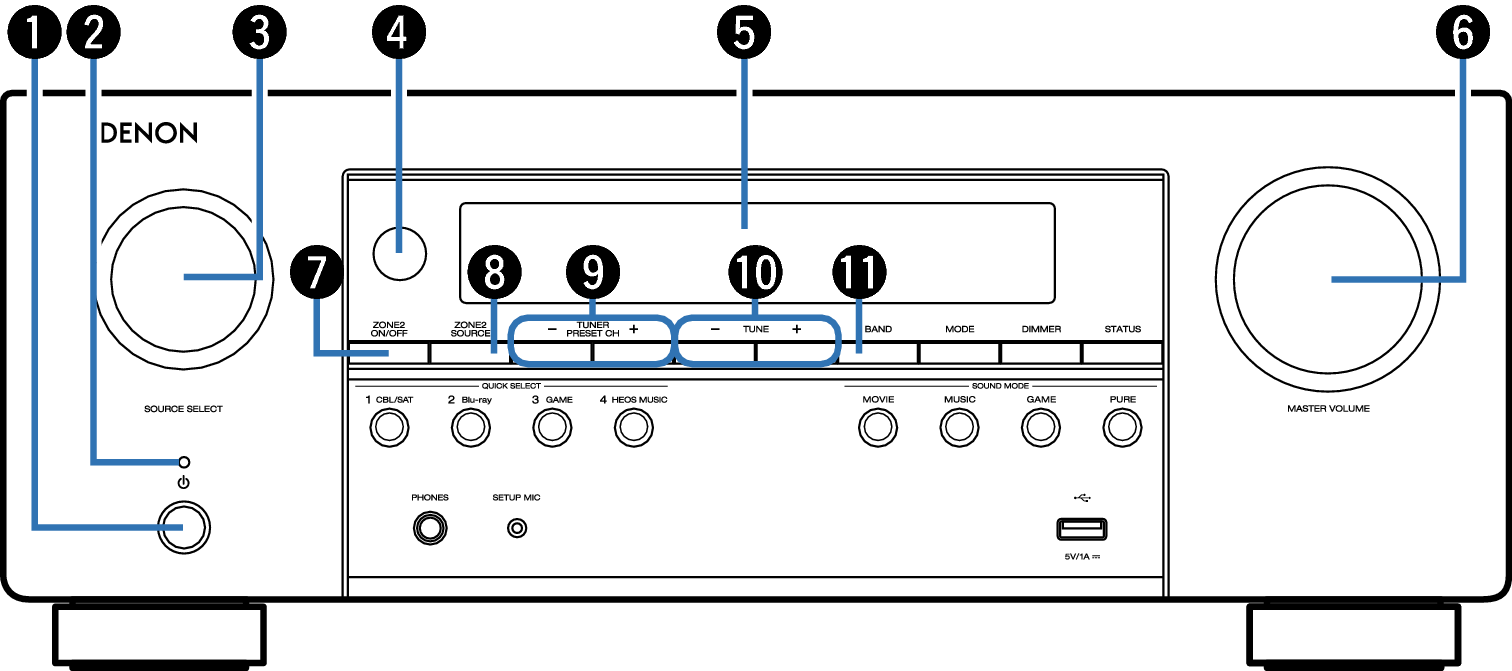
Power operation button (  )
)
Used to turn the power of the MAIN ZONE (room where this unit is located) on/off (standby). link
Power indicator
This is lit as follows according to the power status:
Green: Power on
Off: Normal standby
Red:
When “HDMI Pass Through” is set to “On”link
When “HDMI Control” is set to “On”link
When “Network Control” is set to “Always On” link
SOURCE SELECT knob
This selects the input source. link
Remote control sensor
This receives signals from the remote control unit. link
Display
This displays various pieces of information. link
MASTER VOLUME knob
This adjusts the volume level. link
ZONE2 ON/OFF button
This turns the power of ZONE2 (another room) on/off. link
ZONE2 SOURCE button
This selects the input source for ZONE2. link
Tuner preset channel buttons
(TUNER PRESET CH +, –)
These select preset broadcast stations. link
Tuning up / Tuning down buttons (TUNE +, –)
These select either FM broadcast or AM broadcast. link
Reception band select button (BAND)
This switches the reception band. link
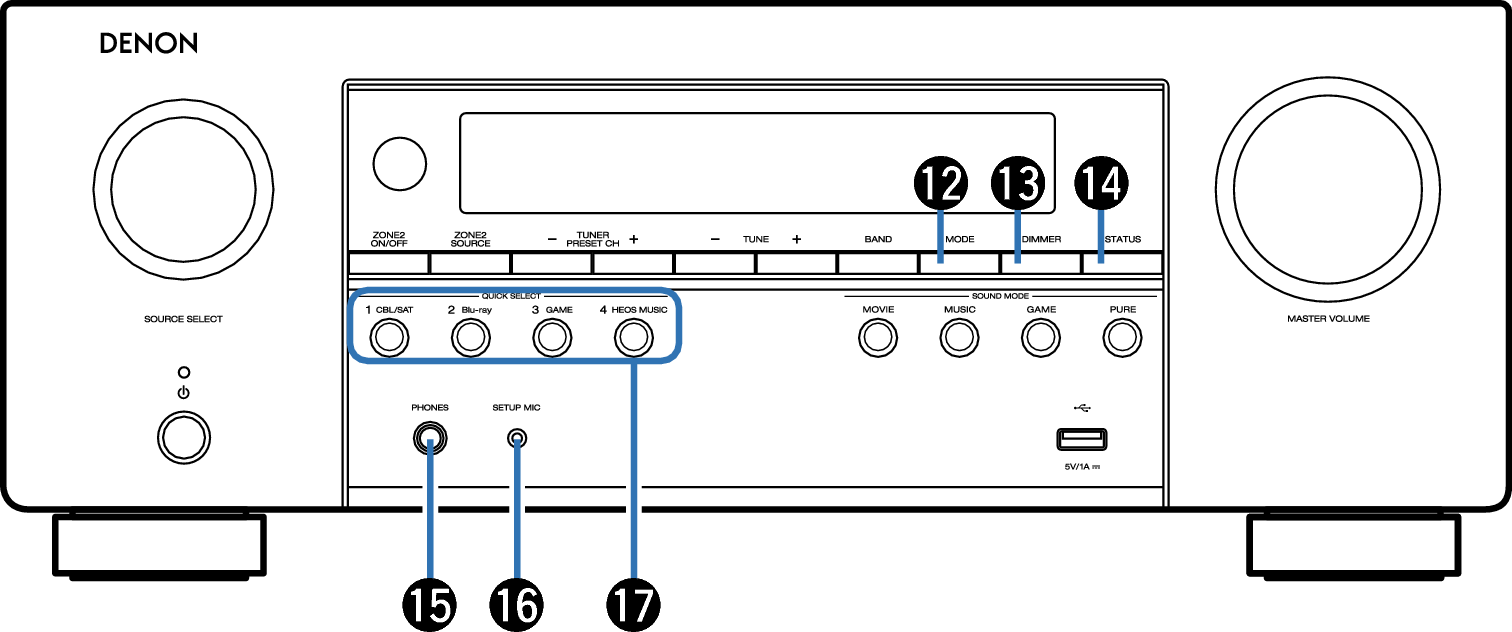
Tune mode select button (MODE)
This switches the tuning mode. link
DIMMER button
Each press of this switches the brightness of the display. link
STATUS button
Each press of this switches the status information that is shown on the display.
Headphones jack (PHONES)
This is used to connect headphones.
When the headphones are plugged into this jack, audio will no longer be output from the connected speakers or from the SUBWOOFER connectors.
To prevent hearing loss, do not raise the volume level excessively when using headphones.
SETUP MIC jack
This is used to connect the supplied Sound calibration microphone. link
QUICK SELECT buttons
With a single press of any of these buttons, you can call up various settings you’ve registered to each button such as the input source, volume level and sound mode settings. link
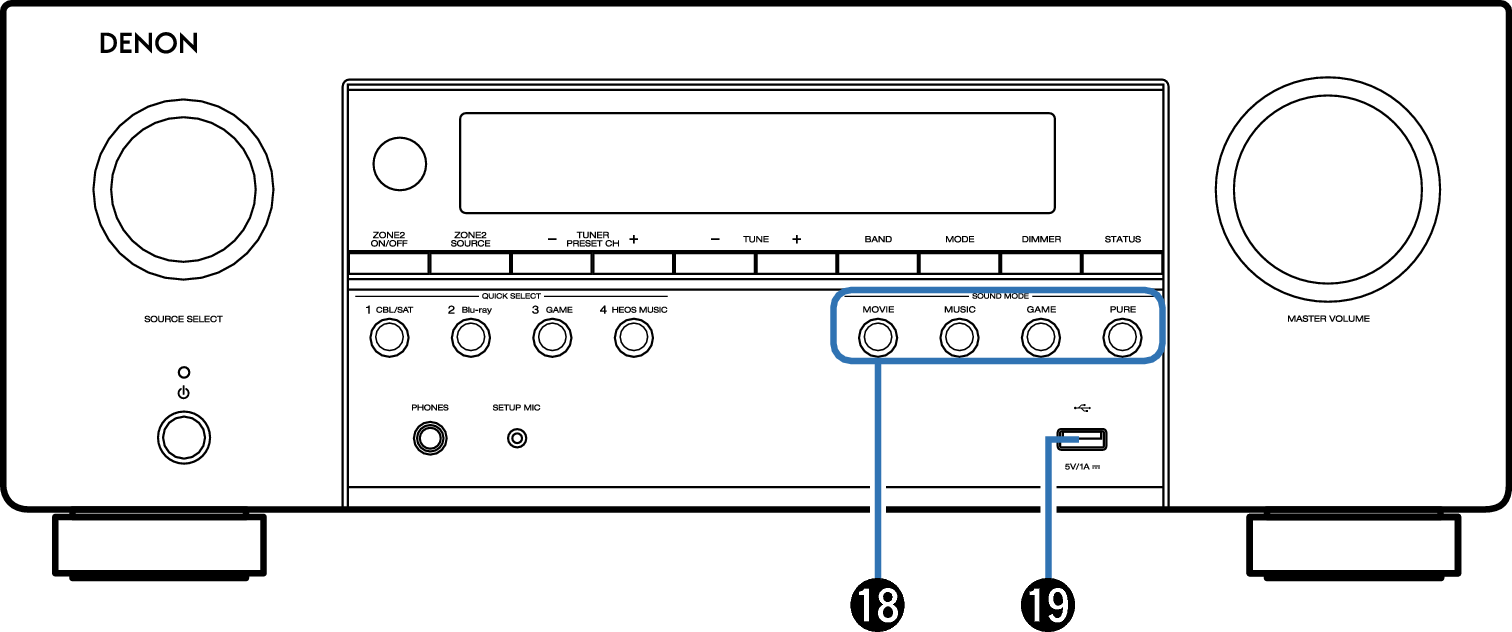
SOUND MODE buttons
These select the sound mode. link
USB port (  )
)
This is used to connect USB storages (such as USB memory devices). link
