Operating learning function
If the device does not operate even when the preset code is registered, use the learning function. Remote codes for different devices can be remembered for use by the Denon remote control included with this device.
Remembering remote control codes from other devices
“SETUP” and  indicator flashes twice on the remote control unit.
indicator flashes twice on the remote control unit.

 to display “LEARN” on the remote control unit and press ENTER.
to display “LEARN” on the remote control unit and press ENTER.You cannot store the remote control code in the AVR button.
Before using the learning function, register a preset code for a mode other than AVR preset to each input source switch button. (Registering preset codeslink)
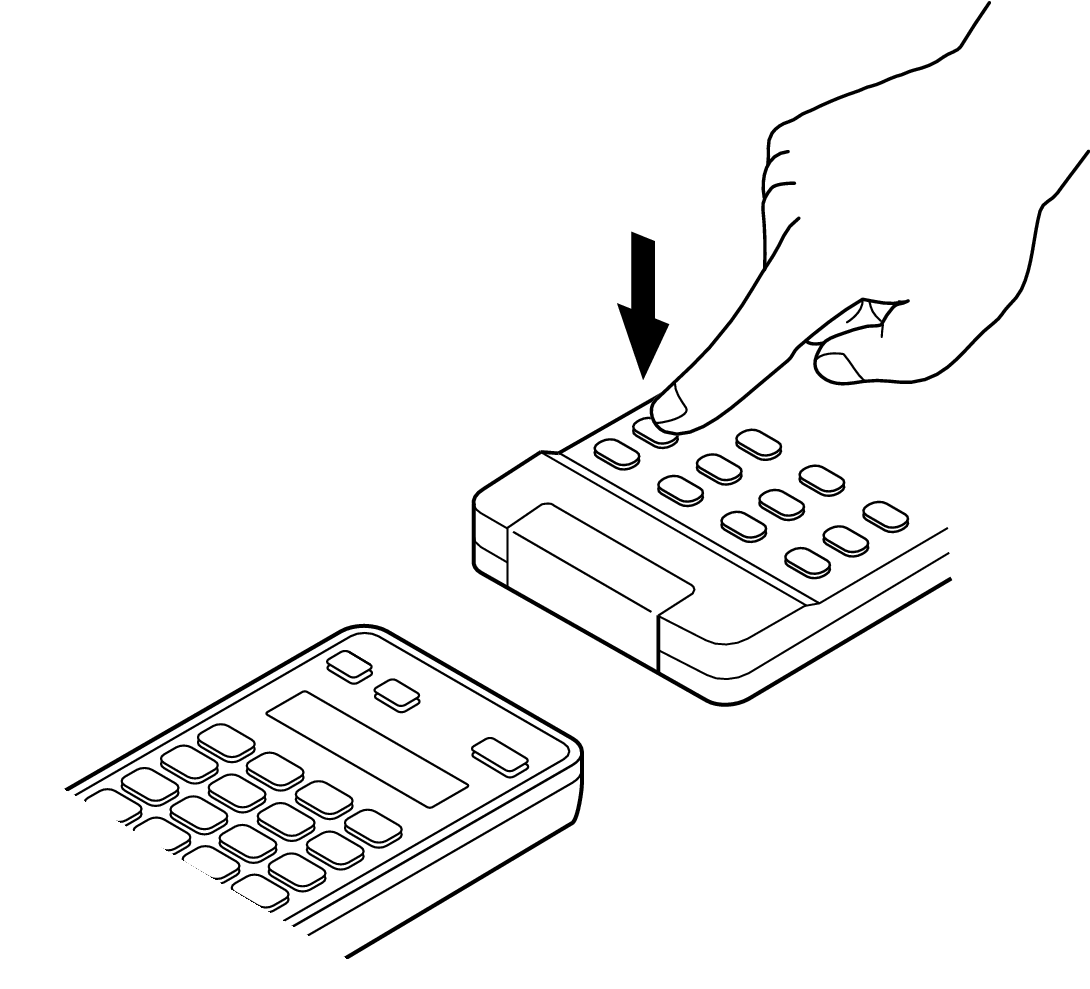
When the button is correctly stored, “OK” flashes four times on the remote control unit.
If the button is not correctly stored, “FAIL” flashes four times on the remote control unit. If this happens, perform step 4 again.
“OK” flashes four times on the remote control unit and the normal operation mode is restored.
There are some remote control units that cannot be programmed, or even if they can be programmed, they may not operate correctly. If this happens, use the remote control unit supplied with the AV equipment to operate it.
The operations of the programmed buttons override the preset memory. If you do not require the programmed buttons, erase the stored remote control codes to return to the initial settings. link
The number of buttons that can be stored varies depending on the remote control unit used. If you have stored the maximum number of buttons allowed for the remote control unit, “FAIL” appears on its display.
You cannot store the remote control code in the ZONE SELECT, RC SETUP, POWER  , QUICK SELECT 1 – 4, ECO, SOUND MODE, SLEEP, MACRO A – D and input source select button.
, QUICK SELECT 1 – 4, ECO, SOUND MODE, SLEEP, MACRO A – D and input source select button.
Erasing stored remote control codes
Erasing the code by each button
“SETUP” and  indicator flashes twice on the remote control unit.
indicator flashes twice on the remote control unit.

 to display “RESET” on the remote control unit and press ENTER.
to display “RESET” on the remote control unit and press ENTER.
 to display “ONE” on the remote control unit and press ENTER.
to display “ONE” on the remote control unit and press ENTER.“RESET” flashes four times on the remote control unit and the normal operation mode is restored.
Erasing the code by each equipment input source
“SETUP” and  indicator flashes twice on the remote control unit.
indicator flashes twice on the remote control unit.

 to display “RESET” on the remote control unit and press ENTER.
to display “RESET” on the remote control unit and press ENTER.“RESET” flashes four times on the remote control unit and the normal operation mode is restored.
