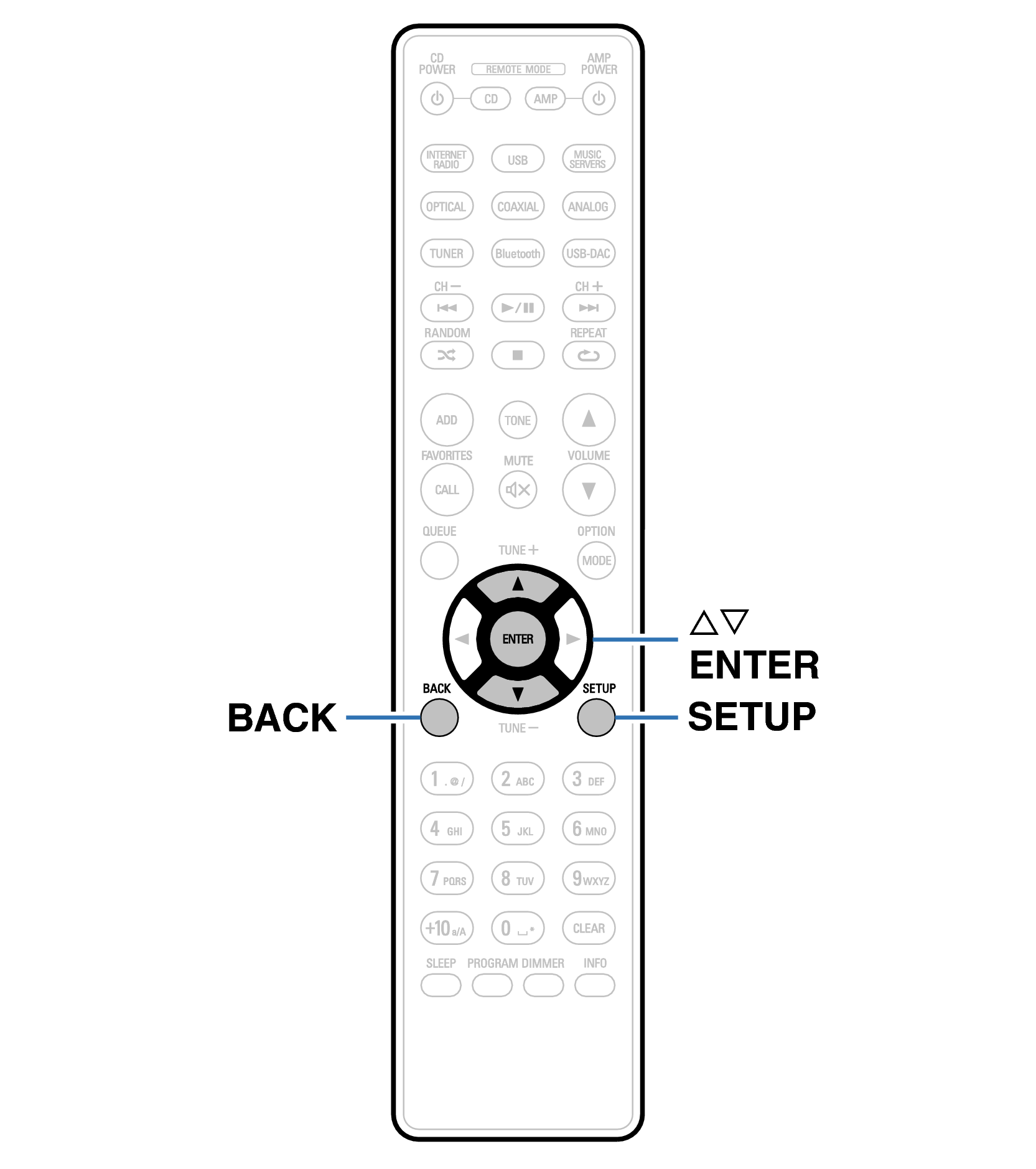Search result
Menu map
For menu operations, see the following page.
By default, this unit has recommended settings defined. You can customize this unit based on your existing system and your preferences.
|
Setting items |
Detailed items |
Description |
Page |
|---|---|---|---|
|
Audio |
Volume Limit |
Make a setting for maximum volume. The volume cannot be increased above this setting. |
|
|
H/P Amplifier Gain |
Set the gain of the headphone amplifier. By setting according to the impedance of your headphone, you can enjoy playing headphones at an appropriate volume. |
|
Setting items |
Detailed items |
Description/Detailed items |
Page |
|
|---|---|---|---|---|
|
General |
TV Input |
Set this when playing audio from a TV on this unit. |
||
|
IR Control |
Assign operations on this unit to the remote control of your TV. This enables you to operate this unit with the remote control of your TV. |
|||
|
Language |
Sets the language for display the menu. |
|||
|
Auto-Standby |
Sets the unit power to standby when the unit is not in use. |
|||
|
Usage Data |
Selects whether or not to send anonymous usage data to Denon. |
|||
|
Firmware |
Set whether or not to check for firmware update, update the firmware, and display update and upgrade notifications. |
|||
|
|
Check for Update |
|||
|
Auto-Update |
||||
|
Allow Update |
||||
|
Upgrade Notification |
||||
|
Add New Feature |
||||
|
Information |
Displays notifications. Also, sets whether or not to display the notification when the power is turned on. |
|||
|
|
Notification Alerts |
|||
|
Check for Notifications |
||||
|
Reset |
Various settings are reset to the factory default values. |
|||
|
Network |
Network Information |
Displays various information about the network. |
||
|
Wi-Fi |
The Wi-Fi function can be stopped to prevent noise that affects the sound quality. |
|||
|
Bluetooth |
Stopping Bluetooth function reduces a source of noise that affects sound quality, enabling higher sound quality playback. |
|||
|
Network Control |
Performs the On/Off settings for the network function when in standby mode. |
|||
|
Friendly Name |
Edits a name displayed on the Internet. |
|||
|
Connection |
Choose whether to connect the home network to a wireless LAN or a wired LAN. |
|||
|
|
Wi-Fi |
Use the wireless LAN (Wi-Fi) function to connect to a network. |
||
|
Auto-Scan |
||||
|
Share Wi-Fi setting from an iOS device |
||||
|
WPS Router |
||||
|
Manual |
||||
|
Wired |
Use a LAN cable to connect to a network. |
|||
|
Settings |
Used for manually setting the IP address. |
|||
|
DHCP |
||||
|
IP Address∗1 |
||||
|
Subnet Mask∗1 |
||||
|
Gateway∗1 |
||||
|
DNS∗1 |
||||
|
Save |
||||
|
Diagnostics |
Used to check the network connection. |
|||
|
Physical Connection∗2 |
||||
|
Router Access |
||||
|
Internet Access |
||||
Displayed when the “DHCP” setting is “Off”.
When connected using a wireless LAN, “Connection Wireless (Wi-Fi)” will be displayed.
|
Setting items |
Detailed items |
Description |
Page |
|---|---|---|---|
|
HEOS Account |
【When the user is signed out the HEOS Account】 |
||
|
I have a HEOS Account |
Selects to sign in. |
||
|
Create Account |
Creates new HEOS Account. |
||
|
Forgot Password |
If you have forgotten the password, an email explaining how to reset the password will be sent. |
||
|
【When the user is signed in the HEOS Account】 |
|||
|
Signed in As |
Displays your HEOS Account. |
||
|
Change Location |
Selects your location. |
||
|
Change Password |
Changes your HEOS Account Password. |
||
|
Delete Account |
Deletes your HEOS Account. |
||
|
Sign Out |
Sign out of your HEOS Account. |
||
|
Quick Setup |
– |
Performs the network settings using a Wizard style window. For details on the operations, see the separate “Quick Start Guide”. |
– |
Remote control unit illustration