Search result
Sound bar
Top panel
Hold your hand over the top of the sound bar to show the operation panel keys. Touch these keys to perform operations. Moving your hand away from the area hides the keys.

Microphone off key (  )
)
This disables the microphone function. In the state with the microphone function disabled, Alexa does not respond even if called. Use this in cases such as when you want to protect your privacy. link
Play/Pause key (  /
/  )
)
Press this key to pause during playback. If pressed while paused or stopped, resumes playback from the last track played.
Press the key twice to play the next track.
Press the key three times to restart the current track or play the previous track.
Press and hold the key for 5 seconds to enter deep standby mode. link
Volume keys (+, –)
These adjust the volume level. link
Action key (  )
)
This calls Alexa. You can use voice control without saying “Alexa”. link
Microphone
This is the microphone to talk to Alexa. link
Do not put anything on top of the sound bar. Doing so may lead accidental operations.
The light of the operation panel keys is activated using a small amount of static electricity from the human body. Due to the nature of this mechanism, the keys may light up or blink due to noise from the surrounding environment or connection cables, but it is not malfunctioning.
Front panel

Remote control sensor
This receives signals from the remote control unit. link
Status LED
Please refer to the Status LED tablelink for LED color and state meaning.
Light bar
While Alexa responds, the LED lights up. link
Rear panel
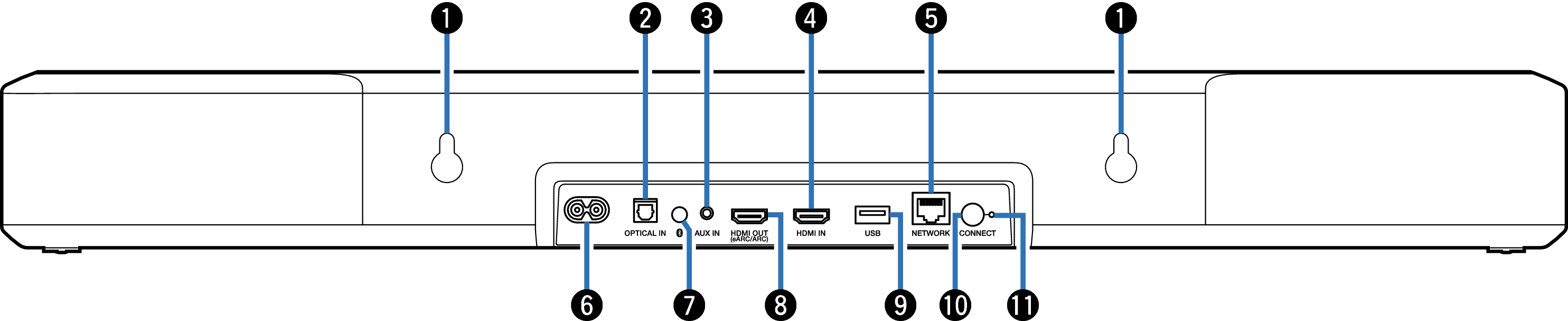
Wall hook hole
Used to mount the sound bar on a wall. link
Optical digital input connector (OPTICAL IN)
Use the included optical cable to connect a TV with an optical digital terminal. link
Analog audio input connector (AUX IN)
Use a commercially available 3.5 mm stereo audio cable to connect a TV with an AUX audio output connector. link
HDMI IN connector
Used to connect to the HDMI equipment with an HDMI cable. link
NETWORK connector
Used to connect this unit to a wired Ethernet network. link
Power inlet
Used to connect the power cord. link
Bluetooth button (  )
)
Switches the input source to “Bluetooth”. link
Used to pair with Bluetooth devices. link
HDMI OUT connector (eARC/ARC)
Use the included HDMI cable to connect an eARC or ARC function-compatible TV. link
USB port
This is used to connect USB storages (such as USB flash drives). link
CONNECT button
Used for Wi-Fi setup.
CONNECT LED
Indicates the status of this unit. link
